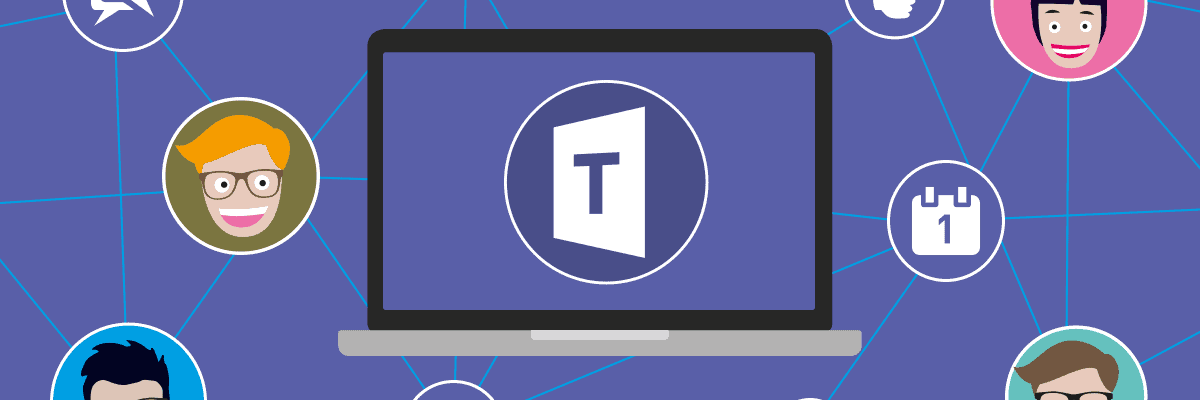Part 1 of 7
Online Resources to Discover and Learn about Office 365
Introduction
Office 365 is a toolkit of useful tools, some of them look familiar, some less so. The intention of this article is to enable you to increase your understanding of what is in Office 365, start to think about which tools are useful to you and where to find help and support when you need it.
What is Office 365
Office 365 is a cloud-based subscription to a suite of online applications which includes Office 2016. Office 365 users have access to a number of core features, for example;
- Online versions of Office (Word, PowerPoint, Excel)
- 1 TB per user of file storage and sharing (OneDrive for Business)
- 99% uptime guaranteed
- World-class data security
- Active Directory integration to make user permissions
- Depending on the Office 365 plan purchased, users will have additional access to features including;
- Full desktop versions of Office (Word, PowerPoint, Excel plus OneNote and Publisher) on up to 5 computers per user
- Office on tablet or mobile (compatible with most tablets and phones regardless of OS)
- Outlook with 50 – 100 GB of inbox space per user
- Outlook Customer Manager
- SharePoint
- Skype for Business
- Yammer (corporate social network)
- Compliance Protection (Encrypted Email, Data Loss Prevention, etc)
- Sway (Presentation Creator)
- Other utilities (see below)
Office 365 moves the Office suite away from single-user software installed on desktops and into multi-user services accessible via the cloud. Office 365 users will benefit from a great deal of integration across all the Office 365 apps.
In comparison Microsoft Office, as described in the next section below, is a suite of downloadable applications which are purchased and installed in a familiar traditional desktop version and without the additional features available in Office365.
Everything else in Office 365 is largely about the storage, communication, analysis and tracking of content created in an MS Office or Office 365 App. Office 365 subscriptions come with access to the online version of these apps as well as the ability to download the individual Office applications, mentioned above, to a device.
More information about Office 365:
From within Office.com in a browser, there is a question mark (?) in the title bar at top right, next to the link to the user’s profile, click this and type a search phrase to get a list of hyperlinks to possible solutions
Microsoft’s Support site for Office 365 is a good place to look for help, ideas, templates and case studies from organisations and Microsoft themselves about successful Office 365 implementations.
- https://support.office.com
- https://support.office.com/office-training-center?ui=en-US&rs=en-GB&ad=GB
Microsoft’s general support site for it’s applications, services and hardware is another good source. A cool feature is a link to ‘Ask a Virtual Assistant’ which can handle questions in plain language.
Microsoft provide a variety of blogs and some of my favourites are;
A good source of information is from the Microsoft Office 365 Guy, which provides within the blog a monthly 10 minute video of the latest released and upcoming features and there are links to the YouTube channel and podcast.
There are many 3rd party sites offering Microsoft, Office 365 and wider IT Support. Some of my favourites are;
- https://www.onmsft.com
- https://superuser.com
- https://windowssecrets.com
- https://www.tomsguide.com
- http://www.tomshardware.com
- https://www.tenforums.com
Core features
Word / Excel / PowerPoint / Access
Taken collectively these Applications are known as Microsoft Office. They are installed on a PC, Mac or laptop. The latest version is Office 2016. There are also versions for tablets and phones from all the major vendors. They could be seen as the foundation on which everything else ‘Microsoft’ is built upon, excluding the Operating System since MS Office is cross-platform. The MS Office Suite has been available since the early 1990s with perhaps the most recognised version being MS Office 97.
The user experience within these applications has improved with each version but the core principles of; Word for documents, Excel for manipulating numbers and data, PowerPoint for presentations and, where included, Access for manipulating / analysing data from multiple sources, has stayed consistent. The links in the previous section will be useful sources of support for the Microsoft Office Suite of programs, so to avoid duplication they are not listed again.
In Word, Excel or PowerPoint go to the File | New menu and select the template called ‘Take a Tour’. This template can be edited and saved for later reference. They contain useful tips and tricks relevant to each application. For example; Excel includes the ‘Take a Tour’ template as well as one each for ‘Getting Started with Formulas’ and ‘Making your first Pivot Table’
Each of the main Office Apps contain a ‘Tell me what you want to do’ search box at the end of the tab bar. Type in here to display the command the app ‘thinks’ you require or links to help articles
When an Office update contains new features, the first time an Office app is opened after the upgrade, a helpful pop-up appears with highlights and a link to ‘Learn more’.
For more information about migrating to Microsoft Office 365, click here.